![]()
The second KPI Chart we will be creating is the North America Sales KPI. For our second KPI chart, let us create a KPI Chart that will display the consolidated Sales performance of all the North America Regions.
Create the Analysis
Create a new Leonardo Analysis and call it North America Sales, with the following grid configuration.

Create the KPI: North America Sales KPI
To create the KPI:
1. From the Leonardo main menu on the left-hand pane, click on the KPI & Scorecards menu (circled in the preceding image). This will display the KPI window along the right-hand pane.

2. In the KPI window, click the New
KPI option (see where arrow points in the preceding image).
The KPI Design window appears.
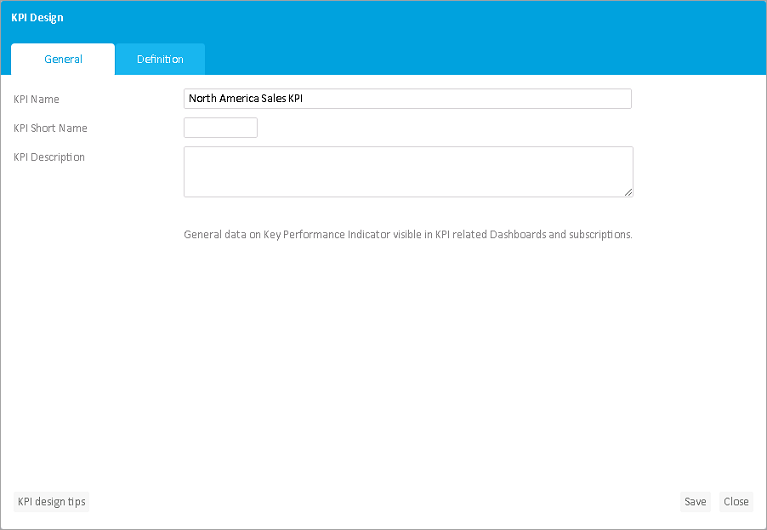
3. In the General tab, enter the <KPI Name>, i.e., North America Sales KPI.
4. Click the Definition tab to set the KPI configurations.
5. In the Success Model drop down, select Higher is better.
6. To set the KPI Value, click
the corresponding Define button (circled in the image below).
The Value picker (KPI Value) window appears.
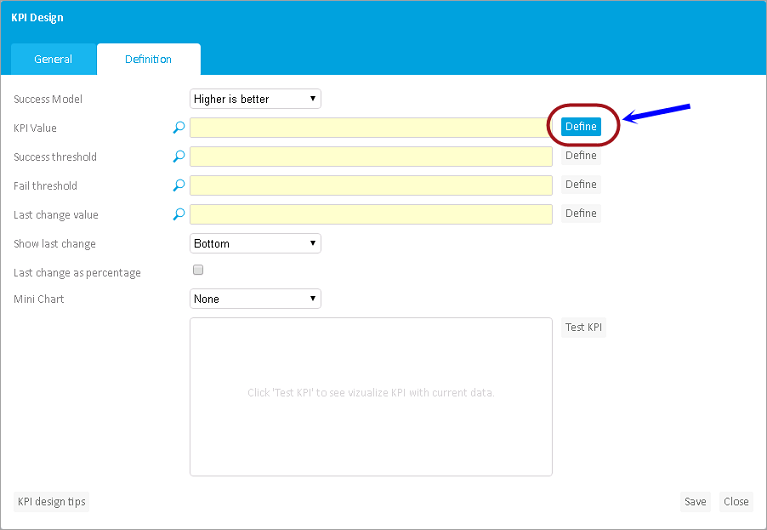

7. For the KPI Value, let us select
the Analysis we have just created earlier (i.e., North America Sales).
To proceed, select the Value from Query/Analysis radio button, then
click the Select option (circled in the preceding image).
8. In the window that appears, click the Analyses tab and select North America Sales.

9. Back in the Value picker (KPI Value) window, click Set.
10. Next, set the Success Threshold by clicking
the corresponding Define button (circled in the image below).
The Value picker (Success threshold) window appears.
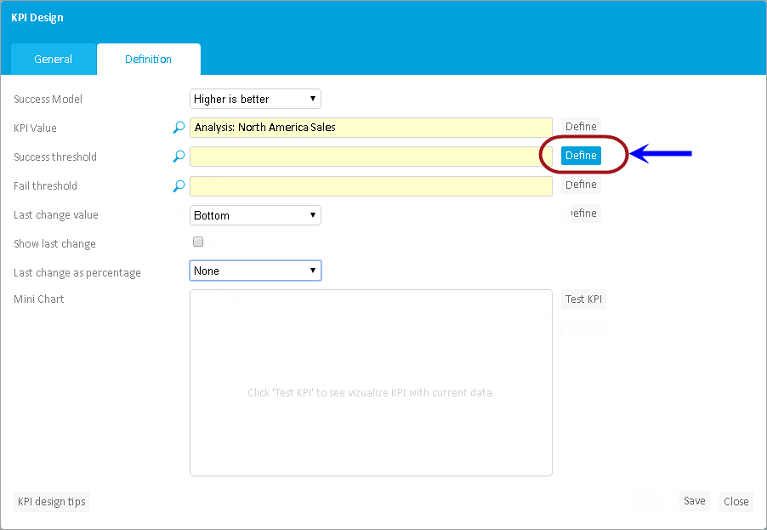
11. Select the Fixed numeric Value radio
button and enter the <success limit value>.
If the value is above the success limit, it will return a success indicator.
In this case, enter 16000.

12. Click Set (circled in the preceding image).
13. Next, set the Fail Threshold by clicking
the corresponding Define button (circled in the image below).
The Value picker (Fail threshold) window appears.

14. Select the Fixed numeric Value radio
button and enter the <fail limit value>.
If the value is below the fail limit, it will return a fail indicator.
In this case, enter 15500.

15. Click Set (circled in the preceding image).
16. Use the Mini Chart option if you want
to display a line or column chart corresponding to your KPI value.
Since the Analysis (North America Sales) that we will be basing our KPI
Chart from only shows one aggregate value (i.e., Total Actual Sales for
the North America regions), then we don't really need the Mini Chart to
be displayed in the KPI Chart. Click the Mini Chart drop down and
select None.
17. Leave the rest at the default settings.
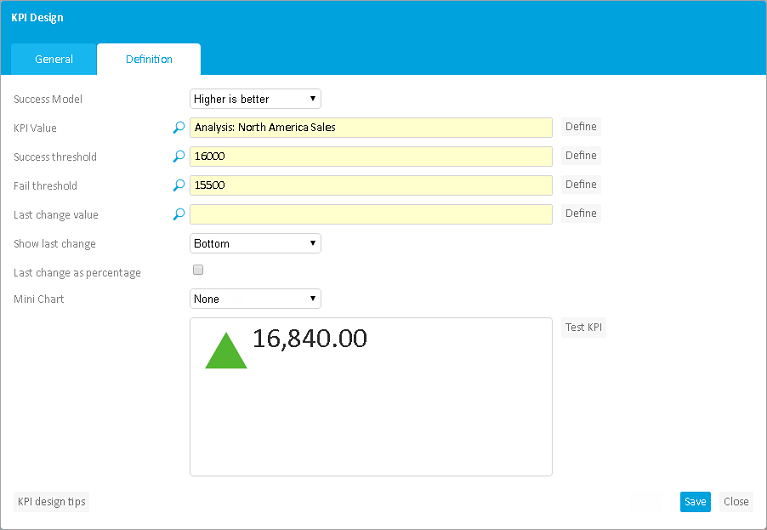
18. Click Test KPI, this will give a preview of what the KPI chart you have created will look like.
19. To complete the KPI creation, click Save
(found at the bottom right corner of the KPI Design window).
You will be prompted if the KPI was created successfully.

20 .Click OK in the message prompt.
You should see the newly created KPI appear listed in the KPI window.

Create the KPI Chart: North America Sales KPI
To add the KPI Chart:
1. In the New Dashboard window (Design Mode), click on the KPI Chart from the Chart toolbar and drag and drop anywhere in the screen. Again, since we are on the Free Position Dashboard layout, place the chart anywhere in the screen.
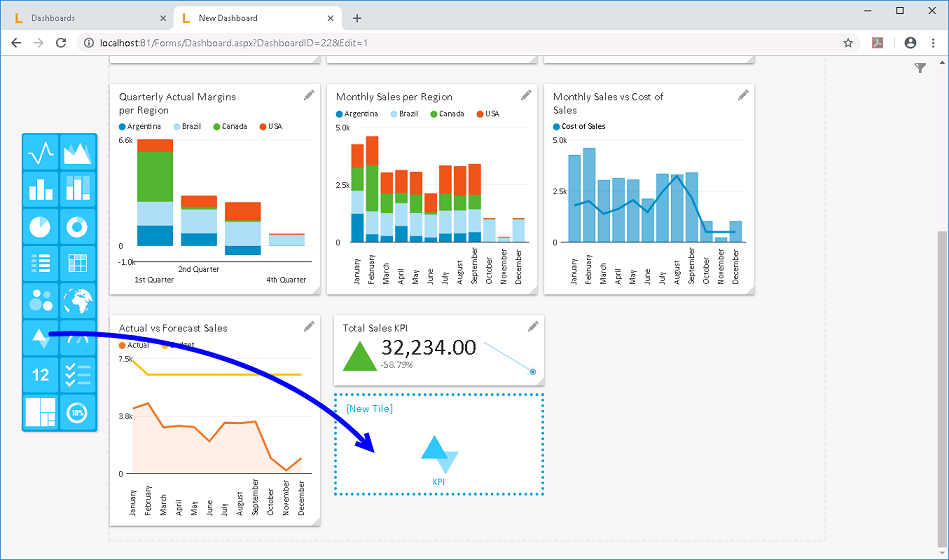
2. Go to the newly added Dashboard Tile
and click the pen icon.
The Tile window appears.
3. In the Tile window that appears,
go to the Data tab and click on the KPI drop down and select
the KPI you have just created,
i.e., North America Sales KPI.
4. In the Display as field, ensure that KPI is selected.
5. Click Test KPI/Gauge to preview the resulting chart.
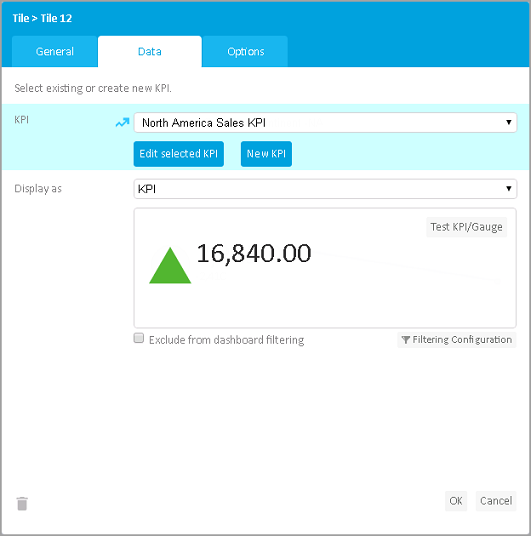
6. Go back to the General Tab and enter the <KPI Chart name>, i.e., North America Sales KPI.

7. Click OK (circled in the preceding
image).
The newly created KPI Chart will now appear on the dashboard screen.
Again, you may resize the tiles, or do it later on.
Looking at the North America Sales KPI Chart, the indicator shows
that North America Sales for the year is 'Above' the SUCCESS threshold.
For reference on the
KPI Indicators, click on this link.
