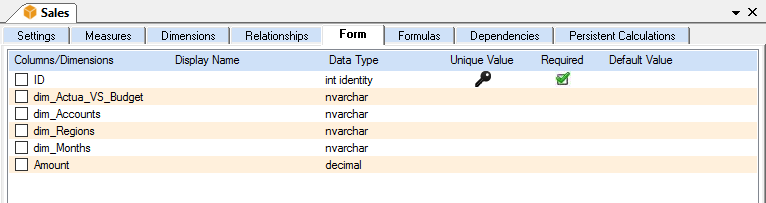The Form tab is a "relational" interface to query and modify transaction level details, similar to the query function in Excel, except you can write back to it. This tab shows the unique ID in the table.
Note: This is a Licensed Feature.
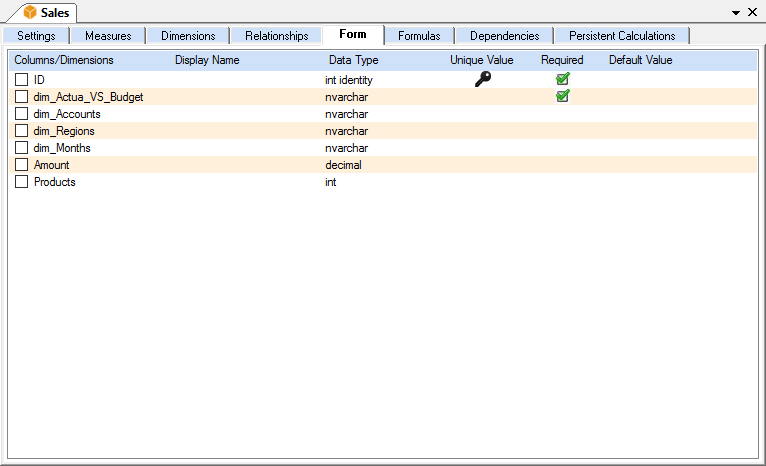
Column Description:
Pre-work to using Form feature
Before utilizing the Form feature, there must be an existing ID column in the source fact table from where the source Cube is created from.
To add an ID column to the source fact table:
1. Go to SQL Server Management Studio.
2. In the Database Explorer pane, expand the correct database (e.g., USING_OLATION), expand Table then locate and right-click on the correct factdata table (e.g., dbo.Factdata) under Tables.
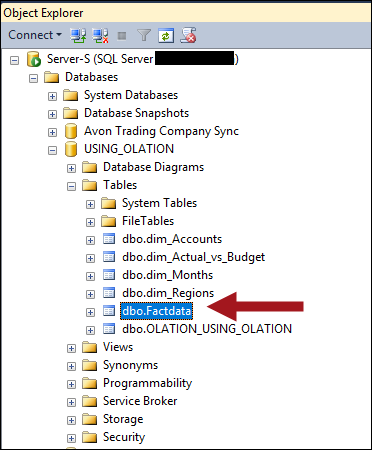
3. Select Design.
4. Right click on a dimension and select Insert Column.
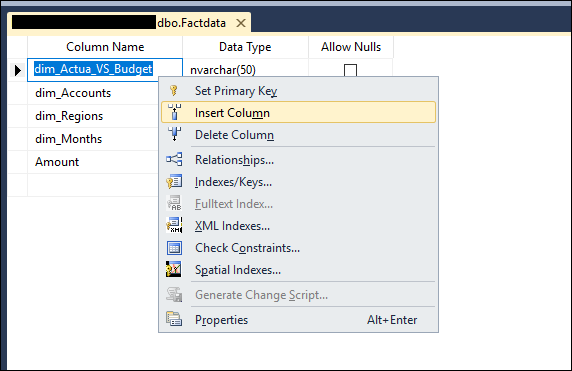
5. Under Column Name enter ID.
6. Under Data Type enter int.
7. Uncheck Allow Nulls.
8. Select the new ID column, then under the Column Properties (bottom pane), go to Identity Specification and adjust the settings as follows:
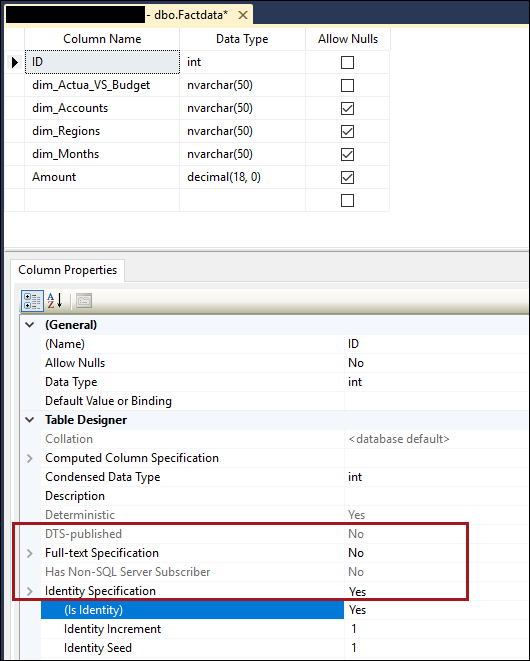
9. Save the changes.
10. If you Select Top 1000 Rows of dbo.Factdata, you will now see an ID column.
11. Go to the Olation Studio, right click on the correct Cube and select Reload Cube.
12. Next, open the Cube Definition window of the correct
Cube by double-clicking on it and enable the Forms options found
in the Forms section of the Cube Settings Tab.
Note: Again, Forms is a licensed feature so unless your license
is enabled for this, you wont see the Forms section appear in the Cube
Settings Tab.