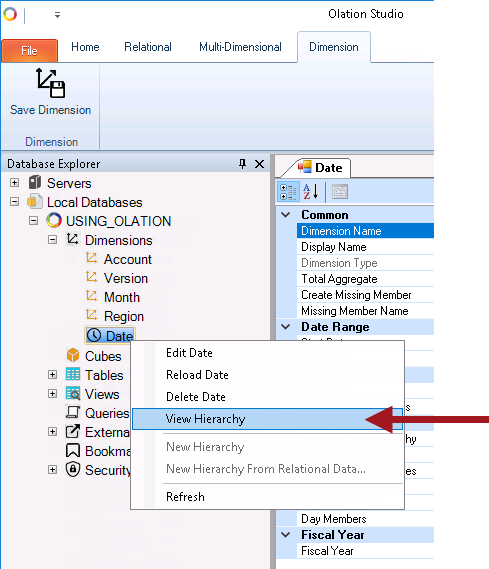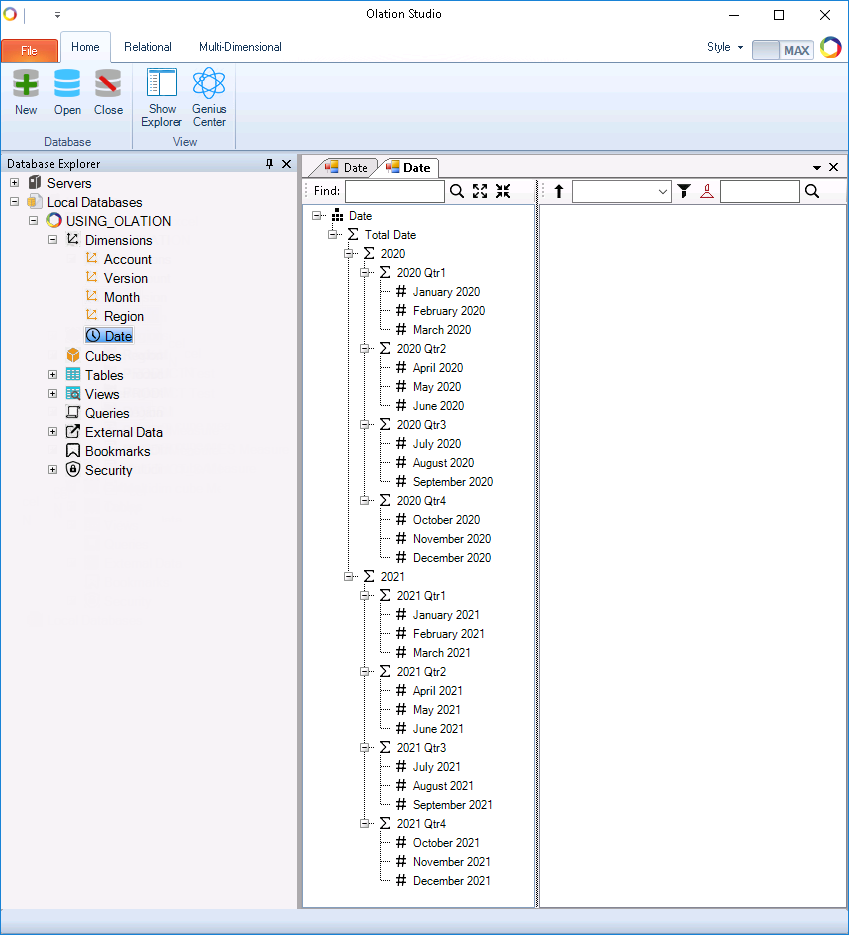![]() Important
Important
![]()
Take note that the Date dimension type is an advanced type of Dimension,
which will ALWAYS be created via the Multidimensional Approach.
To create a Date Dimension:
1. Go to the Database Explorer pane of the OLATION interface, expand the appropriate database and right-click on Dimensions then select the New Time Dimension option.
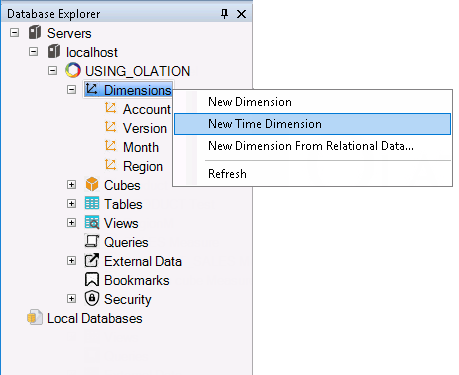
Alternatively, go to the Multidimensional Tab of the OLATION ribbon and click on the New Time or New Time Dimension command icon.
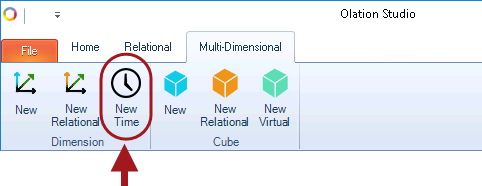
2. In the Create New Dimension dialog box that appears, specify the <dimension name>, e.g., Date.
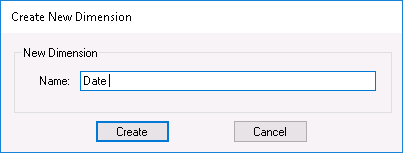
3. Click Create.
This opens the Dimension Editing Window on the right. This window displays information about the Date dimension as well as other settings that can be configured for this Dimension type.
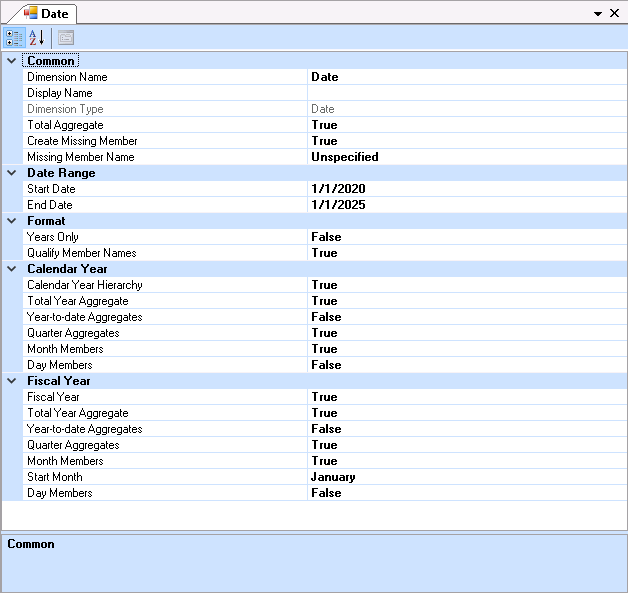
4. In the Date Range section,
specify the Start Date.
To do this:
• Go to the Start
Date setting and click on the corresponding drop-down button to select
the preferred start date, e.g., January 1, 2020.
• This displays a calendar like view of the
Current Month. Clicking on the header changes the view to help in selection
of date. Use the left arrow keys of the boxes to see more selections.
Figure 1: Upon clicking dropdown button |
Figure 2: 1st click on Header |
Figure 3: 2nd click on Header |
Figure 4: 3rd click on Header |
5. Still in the Date Range section,
specify the End Date.
To do this:
• Next, go to the End Date setting
and click on the corresponding drop-down button to select the preferred
end date, e.g., December 31, 2021. The procedure is similar to
when setting the start date.
6. Define additional elements for the Date Dimension.
For details on the attributes that you can configure for the Date dimension, click on this link.
For this example, we will create a Calendar Year Hierarchy for the Date dimension which starts from January 1,2020 to December 31,2021, with the Total Year Aggregate Year enabled and showing only the Quarter Months and individual Months.
7. Go to the Format section and set the Years Only option to FALSE.
Note: If this is set to TRUE, the Calendar Year and Fiscal Year sections will be hidden/unavailable. Setting this to FALSE will display those two sections in the Date Dimension Window.
8. Go to the Calendar Year section.
For this example, since we will use a Calendar Year setting for building
the Date dimension, we need to enable the Calendar Year Hierarchy option
and doing so will display all other corresponding configurations/settings
related to this.
Define the following in the CALENDAR YEAR section
• Set the Calendar
Year Hierarchy option to TRUE.
Note: Doing so will display all
other Calendar Year settings.
• Set the Total Year Aggregate option to TRUE.
• Set the Year-to-date Aggregate option to FALSE.
• Set the Quarter Aggregates option to TRUE.
• Set the Month Members option to TRUE.
• Set the Day Members option to FALSE.
9. Go to the Fiscal Year section
and set the Fiscal Year option to FALSE.
This will hide all related Fiscal Year settings from the Date Dimension
Window.
The Date Dimension Window will look as follows:
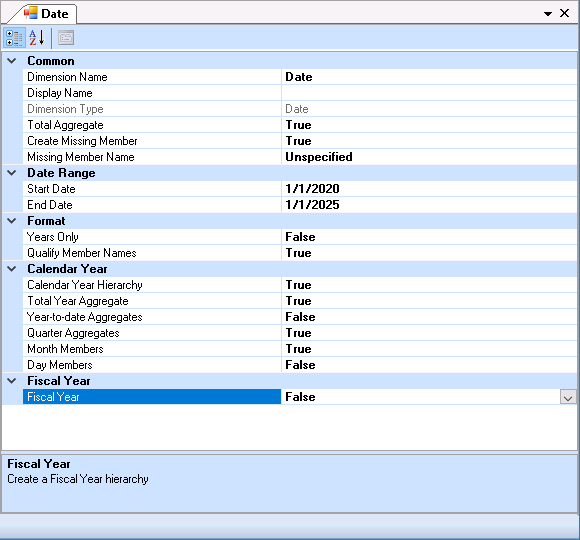
10. Once you have completely defined the attributes for
the Dimension, click the Save Dimension icon ![]() .
.
The Date dimension will now appear added in the Dimensions along the Database
Explorer pane.
Additionally, notice the icon that precedes the Date dimension  . All Dimensions of the
Date Dimension type will appear with this icon.
. All Dimensions of the
Date Dimension type will appear with this icon.

11. To view the Date dimension Members and hierarchy structure created: go to the Database Explorer section of the OLATION window, right-click on the Date dimension and select the View Hierarchy option. The Dimension window will be displayed as follows: