PowerExcel
Slice |

|
Creates a Slice from a PowerExcel database (providing Connection
exists).
|

|
Opens a saved Slice, providing options about the Slice
Type and where to insert the data.
|

|
Saves a PowerExcel Slice, which can be viewed by another
user with a connection to the same model.
|

|
Shows the PowerExcel Sidebar (pane) if you have unchecked
the Option (see Option [PowerExcel Slice] below) to automatically
display the PowerExcel sidebar.
|

|
[Licensed Feature]
Opens the Spreading Options dialog
where you can opt to enable the Spreading feature. |

|
[PowerExcel Slice] Brings up a dialog
concerning Workbooks (Create a new Workbook, Create a
new Sheet in current Workbook) and to enable Defaults
(Constrain Rows, Delete Removed Rows, Dynamic Row Labels).
Also includes Formatting options and a checkbox to automatically
Show/Hide PowerExcel sidebar.
|

|
Finds PowerExcel function in an open
Slice governing the Slice [for current version: Perspective
Slice].
|
Calculation |
.png)
|
Triggers the calculation to take
place. |
.png)
|
Allows the worksheet to automatically
calculate every time changes occur.
|
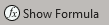
|
Shows the Formula of a particular
cell.
|
PowerExcel
Data |

|
Refreshes the Slice data after making
Member selections. |

|
[Licensed Feature]
Saves a Slice as a View in a selected
database (e.g., SQL Server) that is reachable by third-party
products (Tableau, etc.). See Section on DRDC
– Dynamic Relational Database Connectivity (Licensed Feature)
|

|
[Licensed Feature]
Accesses the multidimensional data
or individual relational transactions that comprise a
cell in a PowerExcel spreadsheet. |
PowerExcel Connection |

|
Create a New connection (or Delete
an existing one), or select an existing connection to
an underlying database, and shows Name, URL, and Database. |

|
[PowerExcel Connection] Brings up
a dialog concerning Caching Options, including Cache Expiration
(Hours) and Disable All Caching. |

|
Clears Cache in the open Slice. |
