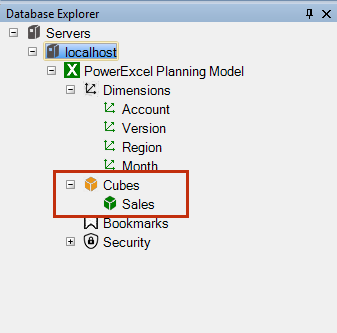A Cube is a multidimensional model composed of Dimensions. Cubes may be composed of various Dimensions that serve different purposes. This Cube (created from the Account, Version, Region, and Month) is a good example of a financial reporting and planning model.
To create the Cube:
1. In the Database Explorer, expand to the correct database i.e., PowerExcel Panning Model.
2. Right-click on Cubes and select New Cube. The Create New Cube dialog appears.
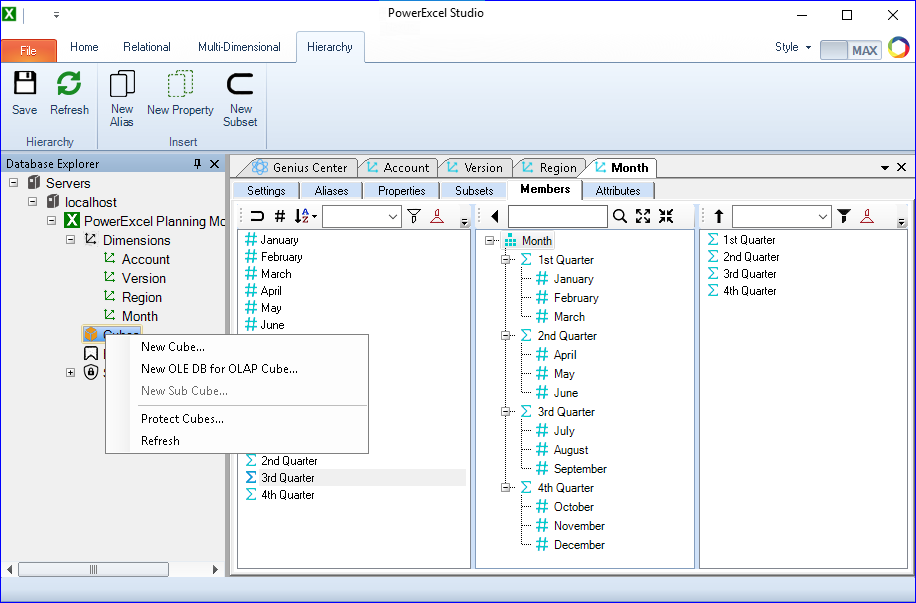
3. In the Create New Cube dialog, enter the <name of the Cube>, i.e., Sales.
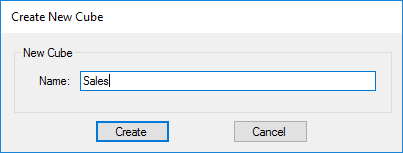
4. Click Create. The Add Elements dialog appears; this is where you will define the Dimensions to be included in the Cube.
5. Tick the checkboxes corresponding to the relevant Dimensions. For this example, tick all the checkboxes (i.e., Account, Version, Region and Month dimensions).
![]() Note
Note
![]()
In more complex models, you may have many more Dimensions from which to
create one or more Cubes. Furthermore, Dimensions can be used in more
than one Cube.
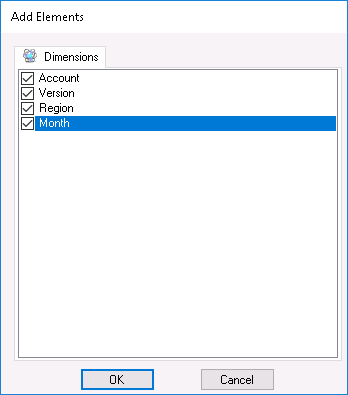
6. Click OK.
7. The Cube Definition Window for the Sales cube appears, where you can further define Cube Settings.
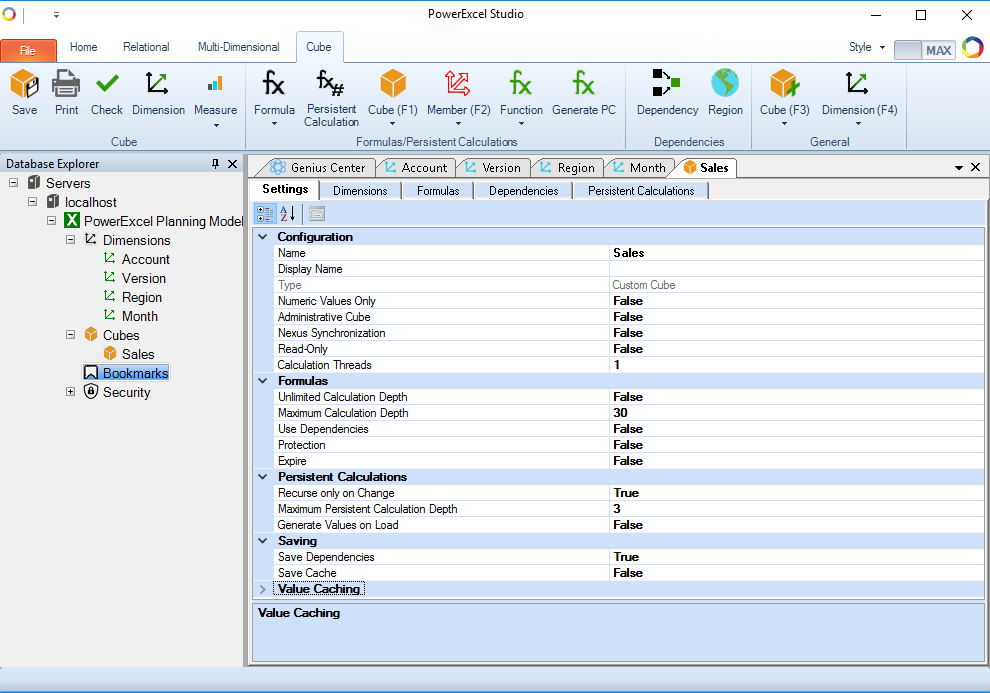
The Cube Definition Window for Nexus Studio consists of five tabs: Settings, Dimensions, Formulas, Dependencies and Persistent Calculations. The following is a brief explanation of options available:
a. Settings Tab - Descriptions for options found under this tab follows below:
![]() Notes
Notes
![]()
A Cube may be protected for the following reasons: (1) An Admin or internal
developer has locked the Cube, so that it may not be changed by other
users, or (2) This application may have been created by a publisher/implementer
and, as a means to protect their intellectual property, they do not allow
access to change/view the Cube properties. Contact the publisher/implementer
to change this protected status. And note that changes to Formulas and
other meta data may require support from the publisher for the application
to function correctly. Further, if the Password is lost or otherwise unobtainable,
contact the publisher of Nexus Studio (PARIS Technologies).
b. Dimensions Tab - Allows you to reorder Dimensions as well as add or remove Dimensions in a Cube. This arrangement of Dimensions will dictate how they will appear in a PowerExcel Slice. In this example, we can reorder the Dimensions as follows:
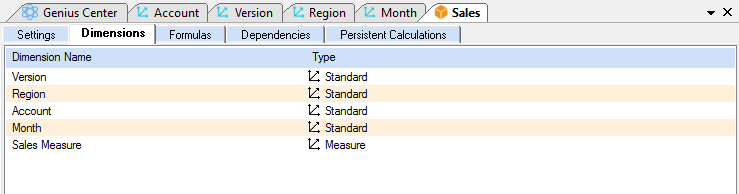
c. Formulas Tab - Allows you to define formula for your Cube. For more information on writing a Cube formula, proceed to this section.
d. Dependencies Tab - Allows a user to define dependency formulas for calculation optimization purposes. By specifying dependencies, a user can, for example, order the engine to include in aggregation only those detail elements or cells that have dependencies referring to non-zero values. There are several command icons from the Olation ribbon that are particularly helpful for the creation of dependency formulas.
e. Persistent Calculations Tab - Allows a user to specify persistent calculations formulas. Persistent Calculations are computed at Data Entry time rather than at Slice calculation time, and results are written directly to disk as opposed to existing solely in RAM. This provides speed enhancements because persistent calculation formulas do not need to be calculated each time a Cube is recalculated.
8. Save the Cube by clicking on the Save icon on the ribbon.
![]() Notes
Notes
![]()
The newly created Cube, i.e., Sales, now appear in the Database
Explorer as an item under Cubes.