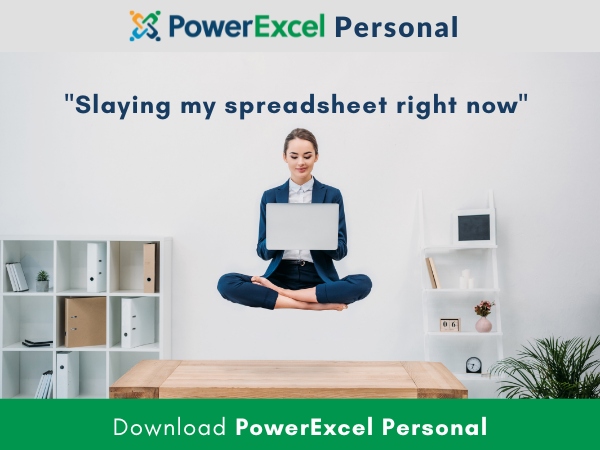Here’s the frustrating reality: most finance teams still rely on CSV exports or endless IT ticket requests just to access the information they need for basic reporting and planning.
That process works until it doesn’t. Version control breaks down, data refreshes fail when you need them most, and planning becomes less of a strategic exercise and more of a guessing game with outdated numbers. For finance professionals who live in Excel but depend on SQL databases, this disconnect creates a productivity gap that affects everything from monthly close to annual planning cycles.
In this article, we’ll show you how an Excel database like PowerExcel bridges that gap by connecting directly to SQL Server, bringing live reporting and planning capabilities into Excel—securely, simply, and at enterprise scale.
Why Finance Teams Struggle to Access SQL Server Reporting Data
Most modern ERP and accounting platforms—from Dynamics to Unanet, from Sage to Epicor—store their transactional data in SQL databases. That architecture makes perfect sense for IT teams managing data integrity and system performance. But for FP&A professionals who need to analyze, report on, and plan with that data? It creates significant challenges.
The most common roadblocks finance teams face include:
Static exports that age immediately: By the time you’ve downloaded last month’s actuals, formatted the spreadsheet, and built your variance analysis, the data is already outdated. Any changes in the source system require starting the entire export process over again.
Complex database structures that require technical expertise: SQL databases are built for operational efficiency, not financial reporting. Understanding table relationships, writing JOIN statements, and navigating complex schemas typically requires SQL knowledge that most finance professionals simply don’t have—and shouldn’t need to have.
Disconnected planning models: Even when you manage to pull data from SQL into Excel for reporting, your planning models exist in separate spreadsheets with no connection back to the source system. This creates version control nightmares and makes it nearly impossible to maintain a single source of truth.
Security risks from uncontrolled spreadsheet proliferation: When data lives in downloaded files scattered across shared drives and email attachments, maintaining proper access controls becomes impossible. IT teams rightfully worry about sensitive financial data being stored in unmanaged spreadsheet copies.
The result? Finance teams working with yesterday’s data while IT departments stay perpetually overloaded with report requests and data export tickets.
Building the Bridge Between SQL Server and Excel for an Excel Database
The solution starts with understanding that you don’t need to choose between SQL’s power and Excel’s flexibility. PowerExcel creates a direct connection that leverages the strengths of both.
The architecture works by establishing a lightweight reporting database that sits alongside your operational ERP system. This separation is crucial: your production database continues running without disruption, while the reporting database becomes optimized specifically for financial users and their analysis needs.
The data flow looks like this:
ERP SQL Database → Reporting Database → PowerExcel (Olation) → Excel
The reporting database uses simple cross-database views to pull exactly the information you need from your ERP system—safely, without touching production data or creating performance issues for operational users.
This approach gives you the best of both worlds: real-time access to your ERP data without the complexity of querying operational tables directly.
Turning Raw SQL Server Data into Financial Models
Once connected, PowerExcel’s underlying Olation technology brings structure and financial logic to your raw database information. Instead of wrestling with complex table joins and SQL syntax, you work with familiar financial concepts organized into dimensions that make sense for reporting and analysis.
Key dimensions like Month, Year, Version, and Account get linked into multidimensional cubes that feed directly into Excel. In practice, this means your Excel workbooks become the front end of a live financial model that includes:
- Income Statement with real-time actuals and multiple forecast versions
- Balance Sheet that updates as transactions post
- Cash Flow Statement linked to the same underlying data source
There’s no copy-paste involved, no stale data links that break when structures change, and no manual refresh cycles that consume hours every reporting period. When your source data updates, Excel reflects those changes instantly—proof that your reporting lives in SQL, not trapped in static spreadsheet files.
Secure, Governed Access That IT Can Trust — in an Excel Database!
One of the biggest obstacles to giving finance teams direct database access is security. IT departments understandably worry about unauthorized access, data breaches, and compliance violations. PowerExcel addresses these concerns head-on by connecting via Windows authentication, which means every user login automatically respects your organization’s existing Active Directory security framework.
This integration delivers several critical benefits:
Role-based access controls: Users automatically see only the data they’re authorized to view, whether that’s by department, business unit, legal entity, or any other dimension relevant to your organization.
No shared passwords or uncontrolled access: Because authentication flows through Active Directory, you eliminate the security risks that come with shared database credentials or spreadsheet files being passed around via email.
Complete alignment with IT security policies: Your existing governance framework extends seamlessly to financial reporting and planning, making compliance audits significantly easier.
For organizations that take data security and regulatory compliance seriously, this isn’t just a nice-to-have feature—it’s a fundamental requirement. PowerExcel gives finance teams the access and flexibility they need while allowing IT to maintain the control and oversight they require.
Planning Directly in an Excel Database with SQL as the Backend
Live reporting solves half the challenge. The other half? Planning and forecasting capabilities that actually work with your database instead of creating separate spreadsheet silos.
PowerExcel transforms Excel into a write-back planning tool where forecast entries flow directly into your SQL database. When you enter a forecast number—say, projecting $3,000 for a specific account in a future period—that value gets stored at the database level, not just in your local spreadsheet file.
Behind the scenes, PowerExcel writes that forecast back to the appropriate SQL table instantly. A quick look at the database confirms the number has been added to your Finance table in real-time, complete with all the metadata about who entered it, when, and for which version.
This approach fundamentally changes how planning works:
Forecasts are centrally stored and managed: Your planning data lives in the database alongside your actuals, eliminating version control chaos and ensuring everyone works from the same forecast versions.
Automatic backups and disaster recovery: Because forecast data resides in SQL Server, all your standard database backup procedures apply automatically. No more worrying about losing planning models because someone’s laptop crashed.
Proper access controls and audit trails: The same security and governance that protects your actuals now extends to your forecasts. You can track exactly who changed what, when they changed it, and see complete revision history.
Multi-user collaboration without file conflicts: Multiple planners can work simultaneously in their own Excel workbooks, all reading from and writing to the same database. No more “FileName_Final_v3_revised_FINAL.xlsx” nightmares.
Finance gets the flexibility to plan how they want. IT gets the governance and control they need. Everyone wins.
Why Having an Excel Database Changes Finance Organizations
Connecting Excel directly to SQL with PowerExcel isn’t just a technical upgrade—it’s a fundamental shift in how finance teams operate. When your reporting and planning tools work with your data infrastructure instead of against it, everything becomes more efficient.
Consider what changes when you eliminate the traditional barriers:
| Traditional Challenge | PowerExcel Solution |
| Multiple spreadsheet versions floating around | One centralized SQL source everyone references |
| Manual exports that consume hours every period | Live data refresh with a single click |
| Unsecured planning files on local drives | Windows authentication and complete audit trails |
| Forecasts trapped in individual spreadsheet files | Write-back directly into SQL for centralized planning |
| IT bottlenecks for every report request | Finance self-service reporting while maintaining governance |
By merging Excel’s familiar interface with SQL’s robustness and scalability, PowerExcel creates an environment where finance professionals can report, plan, and analyze without constantly hitting technical limitations or security restrictions.
Implementation: What It Actually Takes to get that Excel Database
The good news? Setting up PowerExcel to connect with your SQL Server doesn’t require a massive IT project or months of implementation. A standard deployment typically follows these steps:
Initial connection: PowerExcel connects to your SQL Server environment, typically with read-only access initially while you validate the connection and security settings.
Reporting database creation: A lightweight reporting database gets created alongside your ERP system. This separation ensures zero disruption to production operations.
View configuration: Cross-database views are built to pull only the specific tables and fields you need for financial reporting and planning.
Dimension and cube setup: Financial dimensions (Accounts, Time periods, Versions, Departments, etc.) get defined and linked into multidimensional cubes that power your reporting.
Excel add-in deployment: The PowerExcel add-in gets installed on finance team workstations, and users can immediately start building reports—or planning—with live data.
From there, you can layer in additional capabilities like row-level security for multi-entity organizations, forecasting workflows with approval chains, and consolidated reporting across multiple companies or currencies.
Real-Time Updates with Enterprise-Grade Features
One of the most compelling aspects of this architecture is watching forecast entries appear instantly in SQL as you type them. The moment you enter a planning value in Excel, the database updates—and all the enterprise-grade features of SQL Server kick in automatically.
That means:
- Automatic transaction logging for complete audit trails
- Standard backup procedures that protect your planning data
- Security permissions that flow from your existing IT infrastructure
- Performance optimization that scales with your data volumes
This closes the traditional gap between Excel (where finance lives) and enterprise databases (where IT manages data). You get the comfort and flexibility of Excel combined with the control, security, and scalability of SQL Server.
Why PowerExcel Fits Naturally with SQL Server
Most FP&A tools or business intelligence platforms require extensive configuration, complex ETL pipelines, rigid templates, and steep learning curves. PowerExcel takes a different approach by building on Olation technology that already understands how SQL databases work.
That native integration is why implementation happens so much faster:
- Direct connection to SQL Server without middleware layers
- Multidimensional cubes that behave like relational tables finance teams understand
- Instant refresh between Excel and the database without complicated sync processes
- Support for both reporting and planning in the same unified model
When you’re working with SQL Server as your database platform, PowerExcel isn’t trying to replace or replicate your data—it’s simply making that data accessible and usable for the finance team in the tools they already know.
Best Practices for Implementation Success
To keep your reporting environment clean, auditable, and sustainable over time, consider these implementation guidelines:
Maintain database separation: Keep your ERP production database and reporting database separate. Avoid altering transactional tables directly or creating dependencies that could affect operational systems.
Use standard authentication: Leverage Windows authentication to maintain consistency with existing IT security policies and avoid creating separate credential management overhead.
Establish clear naming conventions: Name your cubes and dimensions clearly (Finance, Projects, Sales, HR, etc.) to align with your organization’s reporting areas and make the system intuitive for users.
Define refresh permissions appropriately: Set up security so finance teams can pull live data and enter forecasts without requiring database admin rights.
Implement planning workflows: Structure your planning process to ensure forecasts get entered in PowerExcel rather than in disconnected spreadsheet templates that create version control problems.
These practices ensure your FP&A system grows sustainably and continues passing audit requirements year after year as your organization evolves.
How PARIS Technologies Helps Transform SQL to Excel Database Workflows
At PARIS Technologies, we built PowerExcel specifically to solve the challenges finance teams face when their data lives in SQL databases but their work happens in Excel. Our solutions focus on eliminating the manual exports, version control chaos, and IT bottlenecks that slow down financial reporting and planning.
PowerExcel isn’t about forcing finance teams to abandon Excel or learn complicated database query languages. Instead, it’s about making your existing SQL data infrastructure accessible and usable through the tools your team already knows and relies on daily.
We help organizations cut their reporting cycles, eliminate manual errors and data reconciliation issues, and—perhaps most importantly—give finance teams their time back. That means fewer late nights spent refreshing exports and tracking down data discrepancies, and more time for high-impact work like analysis, forecasting, and supporting strategic business decisions.
With PowerExcel’s direct SQL integration, finance leaders can navigate their reporting and planning processes with confidence, knowing their data is accurate, secure, and always current—no matter how complex the organization or how many entities need to be consolidated.
FAQs
Does PowerExcel work only with SQL Server?
PowerExcel works best with SQL Server, but it can also connect to other relational databases that support ODBC connections. If your ERP runs on Oracle, PostgreSQL, or another database platform, PowerExcel can still provide the same live reporting and planning capabilities. The implementation process remains similar regardless of your underlying database technology.
Can I use PowerExcel for multi-company or multi-entity reporting?
Yes. PowerExcel excels at consolidating data across multiple entities. By combining data from multiple ERP databases into a single reporting cube, you can consolidate across different legal entities, business units, or even different currencies. This makes it particularly valuable for organizations managing complex consolidation requirements or those who’ve grown through acquisitions.
Will PowerExcel handle large data volumes without slowing down Excel?
Absolutely. Because your data resides in SQL Server rather than being loaded entirely into Excel, PowerExcel only queries the specific data slice you need for your current analysis. This means performance stays fast even when you’re working with millions of transactions or years of historical data. The database handles the heavy lifting while Excel displays only what’s relevant to your current report or forecast.
Ready to Connect Your ERP to Excel?
Experience how PowerExcel turns SQL Server into a living financial model that works directly with Excel.
Get Started with PowerAnalytics or book a call to discuss your specific SQL reporting and planning challenges.